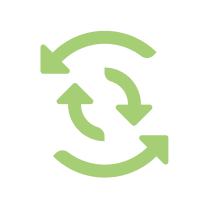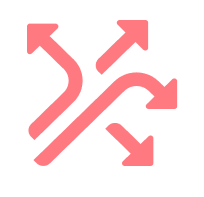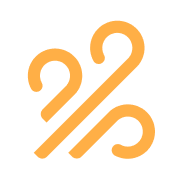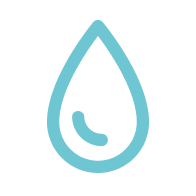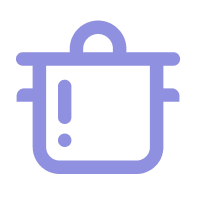Ravelli Wi-Fi app
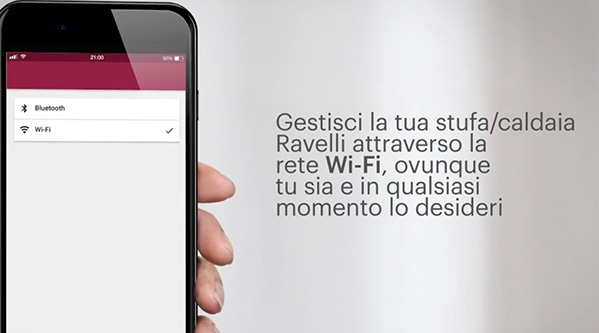
The new App Ravelli Wi-Fi allows you to manage your pellet stove or fireplace via Wi-Fi, wherever you are and whenever you want. Simply follow the instructions in the video, it’s easy!
Download Ravelli Smart Wifi Installation Manual
FAQ Ravelli Smart Wifi
Use within the home wifi network
1. Where can I find the app in the various Apple or Google stores?
2. How can I connect my phone to Ravelli Smart Wifi?
3. How can I connect my phone to the wifi device?
4. How can I connect the wifi device to my home network?
5. How can I check if the device is connected to my home router?
6. How can I check if my device is connected to the internet?
7. How can I check if my wifi device is connected to my home network?
8. Where can I find the identification data of the wifi device?
9. Where can I find the key to access the wifi network generated by the device?
10. Do I need a user account to use the App to control my stove from within my home wifi network?
11. How can I turn my stove on or off from the App?
12. How can I adjust the temperature of the stove from the App?
13. How can I adjust the power of the stove from the App?
14. Can I check my stove remotely if it is in an alarm state?
15. How can I turn my stove on or off from the App if it is in Eco-Stop status?
16. How can I check the status of the stove (on, off, in alarm, etc.)?
17. How can I manage several stoves connected in the same home wifi network from the APP?
18. How can I program automatic switching on or off from the App?
19. If my internet connection is interrupted, can I still check my stove from the App within my home wifi network??
Questions for remote use
20. Do I need a user account to use the App to check my stove when I am away from home?
21. How many different accounts in the cloud can a wifi device register to control my stove?
22. Can I remotely perform the same functions that I perform when I am inside my home and connected to the wifi network at home?
23. Can I receive immediate notifications of stove status changes on my phone?
24. Are notifications of changes in the status of my stove enabled by default?
25. What types of notifications can I receive?
26. How can I activate the status change notifications for my stove?
27. How can I identify that a new software update is available for my wifi device?
28. Does the Wifi device update automatically?
29. How can I update the software of my wifi device?
Questions for advanced settings
30. What is the maximum limit of phones that can be connected simultaneously to the wifi network generated by the wifi device?
31. What is the maximum limit of telephones that can be connected simultaneously through the home wifi network?
32. If there are repeaters in your home network that extend your wifi network, can these create connection problems?
33. Are there specific settings to be set in the router to make the wifi device work correctly?
34. Are there particular rules that must be set in the router firewall for the correct functioning of the wifi device?
35. Is it possible to set a static IP address in the wifi device?
36. The App screen does not display the screen for checking my stove correctly. What can I do
37. I have lost my credentials. What can I do?
38. I have lost my smartphone. How can I block the app?
39. Can I set a security lock for children on the app?
40. Can the wifi device installed in the stove conflict with other wifi devices in the house?
41. What is the meaning of the LEDs in the wifi device?
Questions regarding the installation of the wifi device in the stove
42. Is the wifi device installed inside the stove?
43. Can installing the wifi device inside the stove create any kind of problem in the connection or reception of signal from the router?
44. Where can I find the data for registering the device in the cloud?
Use within the home wifi network
1. Where can I find the app in the various Apple or Google stores?The app is published in Google and Apple stores, Play Store and APP Store respectively. Simply search for the Ravelli Smart Wifi app and install it on your device.
2. How can I connect my phone to Ravelli Smart Wifi?The connection methods of the Ravelli Smart Wifi device are basically three:
- QRCode, the user must point the phone’s camera or use the Ravelli Smart Wifi app, scanning the QRCode on the label of the module; Recommended choice
- Manual Connection, by manually entering the codes on the Ravelli Smart Wifi label, as required by your smartphone screen
- Opzionale:
- WPS, if the router connection system is enabled, as soon as the module is powered up, it searches for the wifi network for a preset time, then switches to other connection modes
3. How can I connect my phone to the wifi device?WPS, if you enable the router connection system, in fact as soon as the module is powered, it searches for the wifi network for a preset time, then switches to other manual connection modes.
4. How can I connect the wifi device to my home network?Check that the green LED is “OFF”, i.e. if it is off, you are definitely regularly connected to the cloud and your home network. Check whether or not the red X is present on the wifi app symbol.
5. How can I check if the device is connected to my home router?From the Ravelli Smart Wifi App, by clicking on the icon with the Wifi symbol, I can access all the information related to the connection status.
6. How can I check if my device is connected to the internet?
- Check if the green LED is off.
- Check if the module is present in the Cloud with the green button to access it.
- Connect to the Wifi module page and go to the “Status” page, and check the cloud connection.
7. How can I check if my wifi device is connected to my home network?
- Router Off, check and eventually turn it on.
- That the module is too far from the router, therefore signal too low.
- The password entered is not correct, check the “Last disconnection error” entry on the status page.
- The password has been changed in the router; Reconfigure the Ravelli Smart Wifi device, for a new connection.
- Changed the home router, then reconfigure the system.
8. Where can I find the identification data of the wifi device?This data can be found on the Wifi device label. (the module must be available or installed on sight)
9. Where can I find the key to access the wifi network generated by the device?It is indicated on the label at voice WPA or Wifi WPA.
10. Do I need a user account to use the App to control my stove from within my home wifi network?No, it is not necessary. The module allows point to point connection or triangulation through the router to which it is connected.
11. How can I turn my stove on or off from the App?By clicking on the On/Off button at the top left of the App’s main screen. (see image)
12. How can I adjust the temperature of the stove from the App?Through the dedicated buttons.
13. How can I adjust the power of the stove from the App?Through the dedicated buttons.
14. Can I check my stove remotely if it is in an alarm state?It is not possible to control the stove remotely if it is in alarm status. It is necessary to be in front of the stove to resolve the anomaly and return it to an operating state.
15. How can I turn my stove on or off from the App if it is in Eco-Stop status?It is only possible through the temperature call, by raising the temperature set, and only after restarting the stove will it be possible to switch it off from the App.
16. How can I check the status of the stove (on, off, in alarm, etc.)?From the main screen of the App.
17. How can I manage several stoves connected in the same home wifi network from the APP?When you open the App, it detects all the modules present under this network, I just have to select which device to access. If there is only one, you will automatically access that one.
18. How can I program automatic switching on or off from the App?With the chronothermostat, by activating it.
19. If my internet connection is interrupted, can I still check my stove from the App within my home wifi network?Yes, I can safely do so, because my home network is still working, but I can’t go out and access the cloud.
Questions for remote use
20. Do I need a user account to use the App to check my stove when I am away from home?It is necessary and mandatory to have registered with the cloud system and to have registered the wifi module within your account.
21. How many different accounts in the cloud can a wifi device register to control my stove?Only one; shared among all the components of the core.
22. Can I remotely perform the same functions that I perform when I am inside my home and connected to the wifi network at home?Yes, I can also perform all operations remotely, with the exception of resetting the stove alarms.
23. Can I receive immediate notifications of stove status changes on my phone?Yes, you can receive notifications both via Telegram and via e-mail if activated via account.
24. Are notifications of changes in the status of my stove enabled by default?No, they are not enabled by default, so they must be activated manually.
25. What types of notifications can I receive?ON, OFF, Final cleaning; Alarm.
26. How can I activate the status change notifications for my stove?Only through the activation procedures, individually both for Telegram and email.
27. How can I identify that a new software update is available for my wifi device?By clicking on the button above the stove status, which appears only when an update is available, and by clicking on the button, the form moves to the status page to be updated.
28. Does the Wifi device update automatically?No, only manually it is possible to update the device by clicking on the button “Firmware update available”.
29. How can I update the software of my wifi device?By following the procedure indicated in the manual, i.e., click on the notification button that refers you to the status of the module and enable by clicking on the “update firmware” button
Questions for advanced settings
30. What is the maximum limit of phones that can be connected simultaneously to the wifi network generated by the wifi device?Only two devices can be connected to the wifi device at the same time, the third one is denied access, without giving any explanation.
31. What is the maximum limit of telephones that can be connected simultaneously through the home wifi network?The connections are unlimited, the only limitation is the performance in responding with the stove data to all the devices connected at the same time.
32. If there are repeaters in your home network that extend your wifi network, can these create connection problems?Yes, they can cause connection problems, the user must check the goodness of the connection and the correct functioning of the wifi network repeater.
33. Are there specific settings to be set in the router to make the wifi device work correctly?Normally NO, no specific settings are required in the router for the correct operation of the wifi device. See point below for exceptions or special cases
N.B. The rule to create in the firewall is the following: Open TCP port 1893 in OUTPUT (optionally you can open the port with pointing to the internet domain iot.cloudwinet.it)
35. Is it possible to set a static IP address in the wifi device?Yes it is possible, but care must be taken. It is advisable that this change is made by advanced users who know every single step.
Support for general aspects
36. The App screen does not display the screen for checking my stove correctly. What can I do?Uninstall and reinstall the App in your Smartphone, without making any new registrations.
37. I have lost my credentials. What can I do?Open the app, click on the “Login to the cloud” button, and from the main page click on “Recover password”.
38. I have lost my smartphone. How can I block the app?It is not possible to block the app, but you can change the password to access my account in the cloud webapp.
39. Can I set a security lock for children on the app?No, it is not possible, because it is not foreseen.
40. Can the wifi device installed in the stove conflict with other wifi devices in the house?Due to a temporary malfunction of the router, which assigns IP addresses to all the devices connected to it, it can enter into IP conflict with other devices. In case everything works correctly before that event, restart the router, and check the correct functioning of the system. If the static IP is assigned in the wifi device, check the IP settings that are not in conflict with other devices.
41. What is the meaning of the LEDs in the wifi device?GREEN LED: indicates the operating status of the wifi device. If the GREEN LED is off, the device is connected to the cloud. If flashing, a firmware update is in progress. If the green LED is flashing slowly it means that the service connection to the router is running automatically through the WPS function. RED and ORANGE LEDs: indicate the correct data transfer between the electronic card and the wifi module. If only the red led is flashing, the device is trying to communicate with the electronic card but it is not responding.
Questions regarding the installation of the wifi device in the stove
42. Is the wifi device installed inside the stove? The device can be connected internally to the structure of the stove without any problem, the only drawback could be a slight lowering of the signal that the device receives from the router. NB, before indoor installation take a picture of the device label to have the data at hand in case you need it.
43. Can installing the wifi device inside the stove create any kind of problem in the connection or reception of signal from the router?There is a slight loss of signal both in reception and transmission. If installed near the router, the loss of signal does not cause malfunctions in the management of the stove.
44. Where can I find the data for registering the device in the cloud?The necessary data are shown on the label and are, MAC and REG. CODE (first and third label)